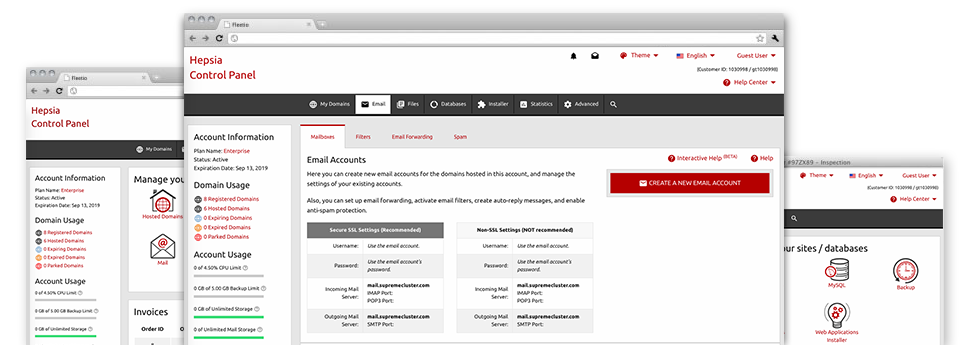The larger your site becomes, the more intricate e–mail account managing becomes. And this is when you can make use of the all–embracing Email Manager. It has each of the features you’ll need for you to get in control of your email accounts, furthermore it is equipped with a user–friendly interface. With a few mouse–clicks you’ll be able to configure e–mail forwarding, make an e–mail auto–reply, set anti–spam defense, etcetera. Just scroll down to check out everything that First Quadrant’s Email Manager can offer you!
Anti–Spam
Built to maintain spam faraway from you
No one wants spam within the e–mail account. This is exactly why, we’ve launched a custom–made anti–spam solution based on well designed sets of rules that filter out incoming electronic mail messages and keep the junk mail away.
You can pick between several amounts of protection, based on what type of junk messages you receive. Furthermore, you can identify a special level of spam protection for several mailboxes. Ultimately, you can choose exactly what goes on to mails marked as spam – to be erased or forwarded to a specific mailbox.
Email Forwarding
Redirect e–mails with simply a click of the mouse
Email forwarding is among the more employed tools within the Email Manager and so, we have tried our very best to really make it as elementary as possible. Everything you should achieve is simply opt for the email account that you want to make use of and designate the mail in which you wish the inbound messages to be forwarded to.
Also, you can pick should the forwarded mailbox should also store the emails, or if they have to be removed just after they are forwarded.
Email Filters
Make customized spam filters without any problem
Email filters certainly are a tool you’ll be able to apply. They function in a simple manner according to key phrases. All you need to do is just specify the key words that you want the filter to use and exactly which part of the email account all these key words need to be located in like subject line, message body, footer, etc.
Another way you can employ e–mail filters is to redirect all junk email messages to a specific folder. Then you could likewise state if you need the filtered e–mail messages to be held in the directory (so you can see whether some message is sent there in error), or to be erased.
Email Protection
DomainKeys as well as SPF protection for one’s e–mail address
We’ve applied procedures to help secure all your e–mail accounts from spam activities. With the SPF (Sender Policy Framework) protection service you can actually select the servers which are authorized to transmit mail with respect to your web address. That way, e–mails appearing like they are out of your website that did not originate from your allowed listing of servers will be right away placed to the spam folder.
We’ve also enabled DomainKeys for all your mail accounts in your hosting account. DomainKeys is an e–mail validation system that ensures the validity of any e–mail message by confirming the mail server of the email sender and the message integrity.
Email Auto–Configure Solution
1–click installing of e–mail accounts on your personal computer
We have added an auto–configure option to the Email Manager to guide you to create email accounts in your desktop client with simply a click. To obtain the auto–configuration file for a selected mailbox, just click on the icon belonging to the mail client that you would like to employ. The email address will be created quickly in your desired desktop client, set to work with!
You will discover config files for Mozilla Thunderbird, Outlook, Outlook Express and Mac Mail, situated in the primary section of the Email Manager.
Webmail
Access your email address using a web browser
When using the webmail software tool added to the Website Control Panel, you can access your mail accounts through any web–connected device on the globe! With the webmail address which we offer you, you’ll be able to log into your e–mail accounts made on our servers by making use of every browser you’ll have accessible.
There is also a different way to access your mailboxes online. Simply sign in to the Website Control Panel and in the webmail section, pick out the mailbox you would like to access and then click the RoundCube icon. This will right away log you in your email address without having to post any sort of logon credentials.